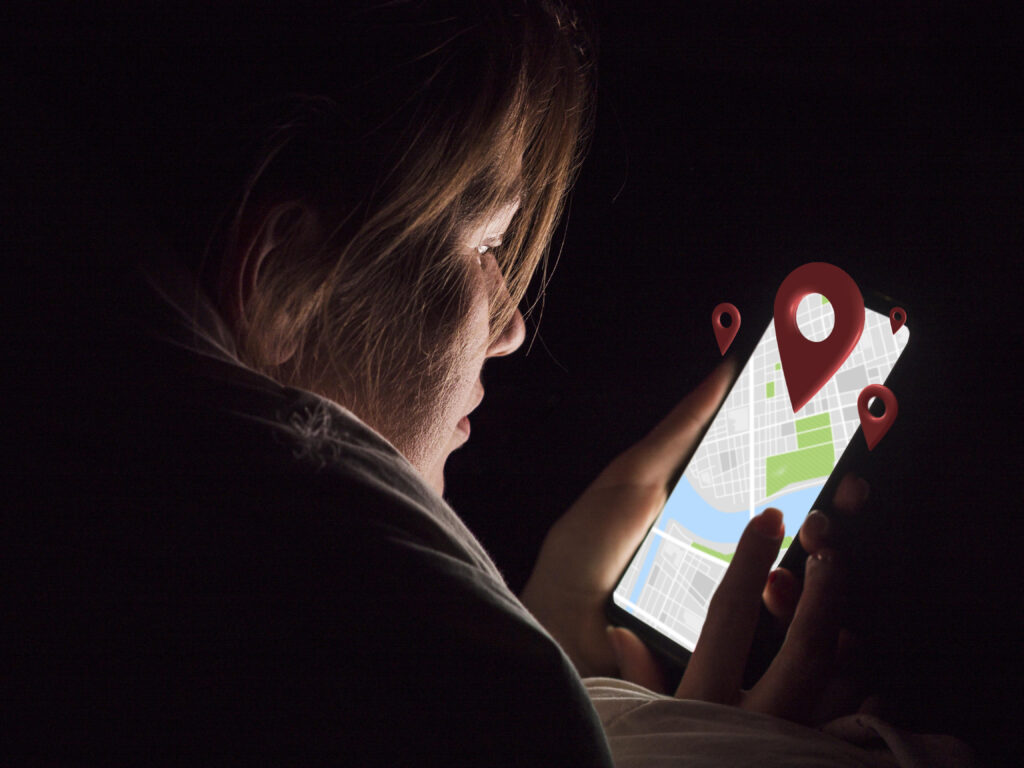In today’s digital age, our smartphones know more about us than we may realize. One key feature that raises privacy concerns is location tracking. Although it offers convenience—like finding your phone or getting accurate directions—it can also compromise your privacy. If you want to take back control, this detailed guide will show you how to disable location tracking on both iPhone and Android devices.
Why Should You Disable Location Tracking?
Before diving into the steps, it’s essential to understand why you might want to disable this feature. While location services help with maps, weather updates, and social check-ins, they also allow apps and companies to monitor your whereabouts.
Privacy Concerns
Apps may collect and share your location data without clear permission. This information can be used for targeted advertising or sold to third parties.
Security Risks
Your real-time location might be exposed to hackers or people with malicious intent. Disabling location tracking can reduce these risks significantly.
Battery and Data Usage
Continuous GPS tracking drains battery and consumes mobile data. Turning it off saves both power and bandwidth.
How to Disable Location Tracking on iPhone
Apple devices offer fine-grained control over location settings. Here’s how you can disable location tracking completely or for specific apps.
General Location Services
To turn off all location services:
-
Open the Settings app.
-
Scroll down and tap Privacy & Security.
-
Select Location Services.
-
Toggle the switch to Off.
This action disables location tracking for all apps and services on your iPhone. However, some system services may still try to use it in limited ways.
Disable Location Tracking for Specific Apps
If you want to stop certain apps from tracking you while still allowing others:
-
Go to Settings > Privacy & Security > Location Services.
-
Tap on each app listed.
-
Choose one of the following options:
-
Never
-
Ask Next Time
-
While Using the App
-
Always (not recommended)
-
To completely disable location tracking, select Never.
Limit System Services
Apple uses system services to offer features like Find My iPhone, location-based alerts, and more.
To manage these settings:
-
Open Settings.
-
Go to Privacy & Security > Location Services.
-
Scroll down and tap System Services.
-
Turn off services like:
-
Location-Based Alerts
-
Location-Based Suggestions
-
Share My Location
-
You can also disable Significant Locations, which logs your visited places.
Turn Off Share My Location
If you’re sharing your location with friends or family:
-
Open Settings.
-
Tap your Apple ID name.
-
Select Find My.
-
Tap Share My Location and toggle it off.
This stops real-time location sharing through Apple services.
How to Disable Location Tracking on Android
Android phones vary slightly depending on the manufacturer and version, but the basic steps remain similar. Here’s how you can disable location tracking on most Android devices.
Turn Off Location Completely
To disable all location tracking on Android:
-
Open Settings.
-
Tap Location.
-
Toggle the switch at the top to Off.
This will turn off GPS and stop apps from accessing your location.
App-Specific Location Permissions
If you want more control:
-
Go to Settings > Location > App permissions.
-
Tap each app and choose one of the following:
-
Allow all the time
-
Allow only while using the app
-
Ask every time
-
Don’t allow
-
Choose Don’t allow for apps you want to block entirely.
Disable Google Location Services
Even if you turn off basic location settings, Google may still collect data. To disable Google-specific tracking:
-
Go to Settings > Location.
-
Tap Google Location Accuracy and turn it off.
-
Next, open Settings > Privacy > Activity Controls.
-
Turn off Location History and Web & App Activity.
This ensures Google isn’t storing your location data.
Delete Location History
To remove past data:
-
Visit Google’s Location History on your browser.
-
Click Manage History.
-
Choose the Trash Bin icon to delete entries or select Auto-delete to clear them regularly.
You’ve now successfully taken a strong step to disable location tracking on Android.
Additional Tips for Enhancing Privacy
Sometimes, simply disabling features isn’t enough. Here are some extra steps to secure your location privacy.
Use Airplane Mode
Turning on Airplane Mode disables GPS, Wi-Fi, and mobile data—all of which can be used to track location. Use it when you don’t need connectivity.
Avoid Public Wi-Fi
Public networks can reveal your location. Use mobile data or a VPN when accessing the internet in unfamiliar places.
Use a VPN
A Virtual Private Network hides your IP address and encrypts your traffic. This adds an extra layer of anonymity.
Review App Permissions Regularly
Over time, apps can update and change what data they access. Periodically check app settings and revoke unnecessary permissions.
Disable Bluetooth Scanning
Even when Wi-Fi or GPS is off, Bluetooth can still be used for location tracking:
-
On iPhone: Go to Settings > Privacy & Security > Location Services > System Services and disable Bluetooth Sharing.
-
On Android: Go to Settings > Location > Wi-Fi and Bluetooth scanning and turn off Bluetooth scanning.
Common Questions About Location Tracking
Can I Still Use Maps if I Disable Location Tracking?
Yes, but with limitations. You can manually input your starting point instead of relying on GPS.
Will Disabling Location Affect Emergency Services?
Emergency services can still receive your location if needed. Both iOS and Android include features like Emergency Location Service (ELS) that activate during a call to 911 or your country’s emergency number.
Is My Data Still Shared Even With Location Off?
Sometimes, yes. Apps might infer your location through Wi-Fi networks, IP addresses, or cell towers. That’s why it’s essential to combine several privacy practices.
Final Thoughts
Disabling location tracking is one of the most effective ways to protect your digital privacy. Whether you use an iPhone or Android, the control is in your hands. While turning off location services might limit some conveniences, the added layer of security is well worth it.
By following the steps outlined in this guide, you’ve taken a major step toward protecting your personal data. Make it a habit to review your settings regularly. Stay informed, stay safe, and take charge of your privacy.