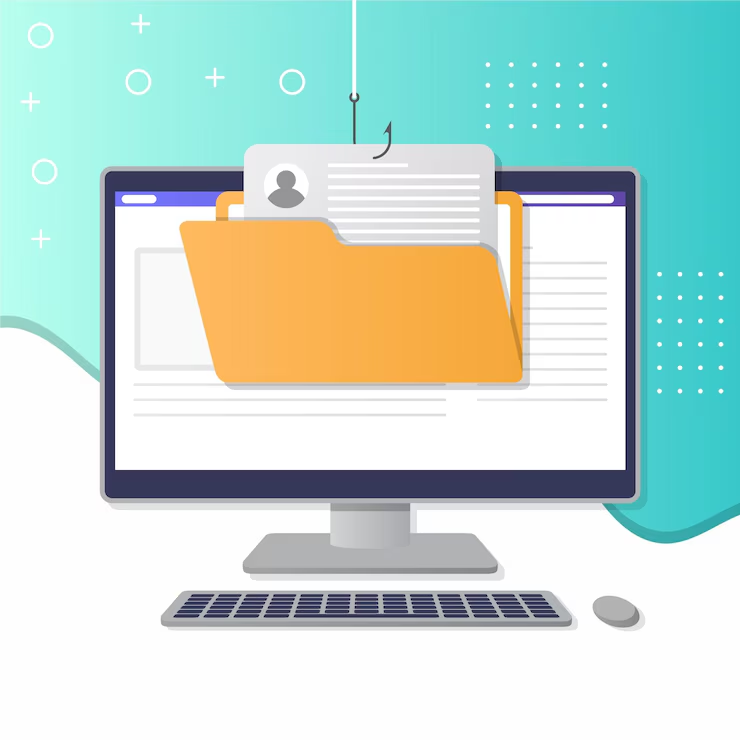Google Drive is a powerful cloud storage solution used by millions for file sharing and collaboration. However, a common issue arises when people can’t upload files to a shared folder, despite having access. This article will guide you through the potential causes of this issue and provide solutions to ensure smooth file-sharing experiences.
Why Google Drive Share Folder People Can’t Upload?
If you’ve encountered the frustrating situation where people can’t upload to your shared Google Drive folder, you’re not alone. There are several reasons why this might happen. Some common causes include improper sharing settings, insufficient permissions, and even issues with storage limits. Let’s explore these possibilities in detail.
Sharing Settings Could Be Incorrect
One of the most frequent reasons people can’t upload files to a shared folder is incorrect sharing settings. When you share a folder, you can choose whether others can view, comment, or edit files. If the permission is set incorrectly, users may only have view access, preventing them from uploading files.
To resolve this, ensure the correct sharing settings are selected:
-
Open the Google Drive folder.
-
Right-click on the folder and select “Share”.
-
Under “Share with people and groups,” make sure that the people who need to upload files are set to Editor.
-
If the settings are correct but users still can’t upload, you may need to resend the invitation or check for any issues with the link.
Insufficient Storage Space
Another common cause for this issue is running out of storage space on your Google Drive. If your account has reached its storage limit, others may not be able to upload files to the shared folder. This happens when your Google Drive account has reached its limit for free storage (15 GB) or the paid storage tier.
To check your storage, follow these steps:
-
Go to Google Drive and look at the storage indicator in the bottom-left corner.
-
If it’s near full, consider freeing up space or upgrading your storage plan.
-
Alternatively, if you are using a shared folder owned by someone else, the issue may be with their storage space.
The Folder is Set to View-Only for Some Users
If your folder is set to “View Only” for others, they won’t be able to upload files. This happens when you share a folder with the wrong permission settings. Users can still access the files but won’t have the necessary rights to upload or edit them.
To fix this:
-
Right-click on the folder and choose “Share”.
-
Under “Share with people and groups,” ensure that the permission is set to Editor.
-
If users are still experiencing issues, ensure that the folder itself is not marked as “View Only” for everyone.
Network Issues or Sync Problems
Sometimes, the problem may be caused by network issues or Google Drive’s synchronization problems. If the user’s internet connection is unstable or the Google Drive app is not syncing properly, they might not be able to upload files to the shared folder.
Try these troubleshooting steps:
-
Check Internet Connection: Ensure that the person trying to upload has a stable internet connection.
-
Re-sync Google Drive: If the app is used, try restarting the sync process. On mobile, this can be done by closing and reopening the app. For desktop, restarting the Google Drive sync client may help.
-
Clear Cache: On both desktop and mobile devices, clearing the Google Drive app’s cache can resolve syncing problems.
Google Drive Quotas and Limits
Google Drive has certain quotas and limits in place to prevent misuse of the service. If the shared folder exceeds these limits, people won’t be able to upload files. For instance, there is a limit on the number of items in a folder, as well as the number of files users can upload in a short period.
To check if you’re encountering these limits:
-
Visit the Google Drive Help Center for the latest updates on quotas and limits.
-
If you suspect this issue, try creating a new folder and share it to see if the problem persists.
How to Fix Google Drive Share Folder People Can’t Upload Issue: Step-by-Step Guide
Now that we’ve discussed the common causes, let’s take a closer look at a step-by-step guide on how to fix the “Google Drive share folder people can’t upload” issue.
Step 1: Review the Permissions
First and foremost, check the permissions of the shared folder. As mentioned earlier, users need to be granted Editor access to upload files.
-
Right-click the folder and click on “Share”.
-
Make sure that the people you’ve shared the folder with are listed as Editors.
-
If needed, click the pencil icon next to their name and choose Editor.
Step 2: Check for Google Drive Storage Issues
Google Drive accounts come with a limited amount of storage. If your account runs out of space, no one will be able to upload files to shared folders.
-
Go to Google Drive and look at the storage usage indicator.
-
If you’ve reached your storage limit, delete unwanted files or upgrade to a higher storage plan.
-
Alternatively, if the folder belongs to someone else, ask them to check their storage.
Step 3: Clear Cache and Re-sync Google Drive
If the issue isn’t related to storage or permissions, it could be a sync or cache problem. This is common on mobile devices and desktop apps.
-
On a mobile device, try closing the app and reopening it.
-
On desktop, restart the Google Drive sync process by quitting the app and reopening it.
Clearing the cache may also help with sync issues:
-
On Android: Go to Settings > Apps > Google Drive > Storage, then select Clear Cache.
-
On Desktop: You may need to clear your browser cache if you are using Google Drive through a browser.
Step 4: Create a New Folder
If none of the above solutions work, try creating a new folder to test whether the issue is with the folder itself.
-
Create a new folder in Google Drive.
-
Share it with the same people.
-
Check if they can upload files to the new folder. If they can, the issue may be specific to the original folder.
Step 5: Contact Google Support
If you’ve gone through all of these steps and the issue persists, it’s time to reach out to Google support. Google Drive has dedicated support for troubleshooting technical issues, and their team can assist with more complex problems.
You can contact Google Support directly via the Help section in Google Drive or through their online support options.
Conclusion
When people can’t upload to a Google Drive share folder, it can be frustrating, but fortunately, most of the causes can be easily fixed. Whether it’s an issue with sharing settings, storage space, or syncing, following the steps above should help you resolve the problem efficiently. By reviewing permissions, checking for storage limits, clearing caches, and contacting support when necessary, you can ensure a smooth file-sharing experience on Google Drive.