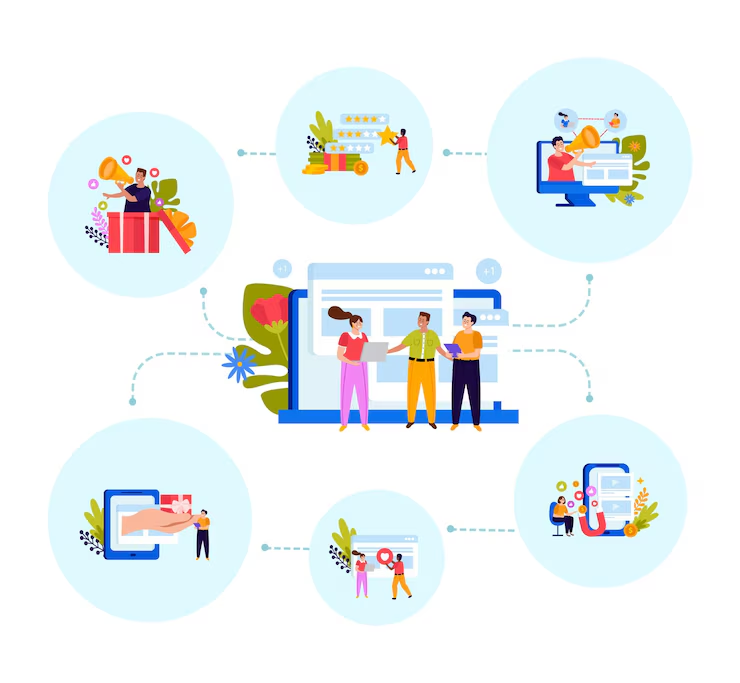Navigating online educational tools can often be confusing. However, platforms like MyPascoConnect are designed to simplify this experience for both students and teachers. Whether you’re a first-time user or someone looking to understand its full capabilities, this detailed guide will help you use mypascoconnect effectively and confidently.
Let’s explore everything you need to know about this powerful educational portal.
What Is MyPascoConnect?
A Unified Digital Access Platform
MyPascoConnect is an all-in-one platform provided by Pasco County Schools in Florida. It allows seamless access to multiple educational tools, apps, and digital resources with just one login. This makes it incredibly convenient for users, especially when managing different accounts across various applications.
Who Can Use It?
-
Students: For accessing lessons, submitting assignments, and using digital learning tools.
-
Teachers: For managing classrooms, sharing resources, and engaging with students.
-
Parents: For monitoring student progress and accessing school updates.
Why Choose MyPascoConnect?
Centralized Access
Instead of juggling numerous usernames and passwords, mypascoconnect offers a single sign-on solution. This reduces login frustrations and saves valuable time, especially during busy school days.
Enhanced Learning Tools
From Microsoft Office 365 to Google Workspace, students and educators gain access to top-tier learning resources. Moreover, tools like Canvas, Nearpod, and Edgenuity are also integrated within the portal.
Data Privacy and Security
Security is a high priority. MyPascoConnect ensures that student data is protected according to strict educational standards and legal regulations.
How to Log In to MyPascoConnect
Step-by-Step Guide for Students
-
Visit the Official Site
Head over to https://launchpad.classlink.com/dsbpc. -
Enter Login Credentials
Use your student ID and the password assigned by the school. If you’re logging in for the first time, you may be prompted to change your password. -
Verify and Sign In
Once your credentials are verified, you’ll be taken directly to your mypascoconnect dashboard.
For Teachers and Staff
Teachers follow a similar process but log in using their professional staff ID and corresponding password. Their dashboard contains additional administrative and classroom management tools.
Key Features of MyPascoConnect
Access to a Wide Range of Applications
Within the mypascoconnect dashboard, users can access apps like:
-
Microsoft Teams
-
Google Classroom
-
Canvas LMS
-
Khan Academy
-
Zoom
-
Skyward Student Information System
Each of these applications opens with a single click, making daily academic tasks straightforward.
Customizable Dashboard
Users can personalize their dashboard by:
-
Adding frequently used apps
-
Rearranging icons
-
Removing tools they don’t use
This customization enhances the user experience and improves efficiency.
Cloud Storage and Document Access
MyPascoConnect provides direct access to cloud storage solutions like OneDrive and Google Drive. Whether you need to submit homework or collaborate on a project, storing and sharing files becomes easier than ever.
Setting Up Your MyPascoConnect Profile
Initial Profile Setup
After logging in for the first time, users are advised to:
-
Set a profile picture
-
Choose a theme
-
Enable two-factor authentication
This ensures both personalization and security.
Managing Linked Apps
To link your existing educational tools, go to your profile settings. From there, select the app you wish to connect and follow the prompts. This process only takes a few seconds but significantly enhances access and usability.
Troubleshooting Common MyPascoConnect Issues
Forgot Password?
Click on the “Help” or “Forgot Password” link. You’ll be guided through a series of questions to reset your password.
Trouble Accessing Certain Apps?
Make sure:
-
You’re logged in with the correct account.
-
The app is approved by your school or teacher.
-
Your internet connection is stable.
Login Page Not Loading?
If the mypascoconnect login page doesn’t load, try these quick fixes:
-
Clear browser cache
-
Use a different browser
-
Restart your device
-
Contact your school’s IT support
Tips for Getting the Most Out of MyPascoConnect
Bookmark the Login Page
Save the login page in your browser for faster access each day. It’s a small action that can save you time over the long term.
Use the Mobile Version
MyPascoConnect works on smartphones and tablets. You can even create a home screen shortcut on your mobile device for quicker access.
Explore All Tools
Don’t just use the basics. Explore apps like Flipgrid for video responses or Quizlet for flashcard-based studying. They can significantly enhance your learning experience.
Integrating MyPascoConnect With Classroom Activities
For Teachers: Assignments and Feedback
Teachers can create and assign homework through integrated apps like Canvas. After submission, feedback can be given directly on the portal, reducing paper usage and improving communication.
For Students: Collaboration and Group Work
MyPascoConnect enables collaborative tools like Google Docs and Microsoft Teams. This makes group projects easier to coordinate and manage.
For Parents: Staying in the Loop
Parents can monitor attendance, grades, and teacher feedback through the parent portal. This helps maintain transparency and encourages parental involvement.
How MyPascoConnect Supports Remote Learning
Stability and Speed
During remote or hybrid learning, having a reliable platform is crucial. MyPascoConnect has proven its effectiveness by handling large volumes of users without significant slowdowns.
Compatibility With Learning Devices
Whether you’re using a Chromebook, iPad, or Windows laptop, the mypascoconnect portal adapts to various screen sizes and operating systems.
Teacher Communication
Virtual announcements, video calls, and file sharing are all accessible through integrated tools like Zoom and Microsoft Teams. This keeps classrooms connected even when apart.
Advantages Over Other Educational Platforms
User-Friendly Interface
While many portals offer similar features, few match mypascoconnect in simplicity and accessibility.
Single Sign-On
This eliminates the need for multiple logins, which is often a complaint with other platforms.
Ongoing Improvements
Pasco County Schools actively updates the platform based on user feedback. These updates ensure that mypascoconnect remains effective and user-friendly.
Accessibility and Inclusivity
Language Support
The platform offers support for multiple languages. This ensures that students from diverse backgrounds can navigate and use the portal with ease.
Special Education Integration
MyPascoConnect accommodates tools and services designed for students with special needs. These features align with IEP and 504 plan requirements.
Safety Measures on MyPascoConnect
Secure Login Protocols
Multi-layered security prevents unauthorized access. Even if your password is compromised, two-factor authentication can stop unauthorized logins.
Monitoring and Compliance
All data usage complies with the Family Educational Rights and Privacy Act (FERPA). This adds an additional layer of safety for students and staff.
Final Thoughts on Using MyPascoConnect
Whether you’re a student trying to stay on top of your classes or a teacher managing multiple groups, mypascoconnect is built to support you. With its centralized access, robust features, and user-friendly interface, it stands out as a top-tier educational platform.
By following the tips and strategies in this guide, you’ll be able to make the most out of MyPascoConnect and streamline your educational journey.