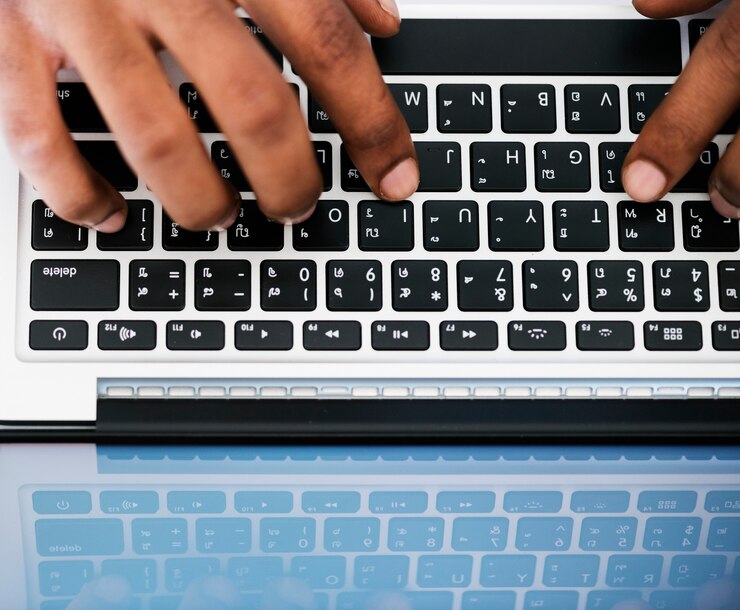Introduction: Why Keyboard Shortcuts Matter
In today’s fast-paced digital world, time is money. Whether you’re a student, office worker, or content creator, every second counts. That’s where mastering the shortcut keyboard copy and paste function can transform your productivity. These small combinations of keys might seem insignificant, but they can save you hours over time.
In this guide, you’ll discover how to use shortcut keyboard copy and paste efficiently, explore platform-specific techniques, and learn practical tips to speed up your workflow.
Understanding Shortcut Keyboard Copy and Paste
What Are Keyboard Shortcuts?
Keyboard shortcuts are combinations of keys that perform specific actions. Instead of navigating through menus, you can press a few keys to get the job done instantly. Among the most popular are the shortcut keyboard copy and paste commands.
The Basics: Copy, Cut, and Paste
-
Copy: Duplicates selected content without removing it.
-
Cut: Removes the selected content while placing it in the clipboard.
-
Paste: Inserts the content from the clipboard into a new location.
Together, these shortcuts streamline editing, formatting, and data management.
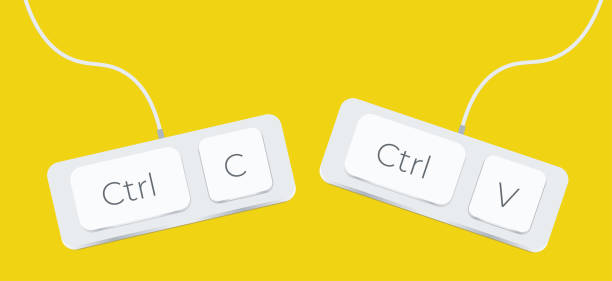
The Most Common Shortcut Commands
Windows Shortcuts
-
Copy:
Ctrl + C -
Cut:
Ctrl + X -
Paste:
Ctrl + V
These commands work across Microsoft Word, Excel, browsers, and many other programs.
Mac Shortcuts
-
Copy:
Command + C -
Cut:
Command + X -
Paste:
Command + V
Although Mac uses the Command key, the logic remains the same.
Platform-Specific Uses of Shortcut Keyboard Copy and Paste
In Microsoft Office
In Word and Excel, copy and paste shortcuts are indispensable. You can quickly duplicate paragraphs or entire rows without dragging your mouse.
In Google Workspace
Docs and Sheets support shortcut keyboard copy and paste the same way. Plus, Google allows seamless copying between browser tabs and apps, enhancing speed.
On Web Browsers
Whether you’re using Chrome, Firefox, or Safari, keyboard shortcuts help you copy URLs, text, and data swiftly without right-clicking.
Advanced Copy and Paste Techniques
Using Clipboard History
In Windows 10 and above, press Windows + V to view clipboard history. This allows multiple copied items to be accessed anytime.
Paste Special Options
When copying data, especially from Excel or websites, you might paste formatting you don’t want. Use:
-
Windows:
Ctrl + Shift + V -
Mac:
Command + Shift + V
This pastes text without formatting.
Benefits of Shortcut Keyboard Copy and Paste
Saves Time
You can perform tasks in seconds that might take minutes using a mouse.
Improves Workflow
Switching between keyboard and mouse breaks your concentration. Staying on the keyboard enhances your flow and focus.
Reduces Physical Strain
Less mouse use means less wrist and hand strain—important if you work for hours at a time.
Common Mistakes to Avoid
Copying the Wrong Section
Always double-check what you’ve selected before pressing Ctrl + C or Command + C.
Overwriting Content
If you paste something unintentionally, you might lose existing text. Undo with Ctrl + Z or Command + Z to reverse the change.
Tips to Master Shortcut Keyboard Copy and Paste
Practice Regularly
Like any skill, consistent practice helps. Use shortcuts every day to build muscle memory.
Use Keyboard Shortcut Cheat Sheets
Print or download a list of essential shortcuts. Keep it nearby until you memorize them.
Customize Shortcuts
Some applications allow you to set custom shortcut keys. Tailor these to your workflow for better efficiency.
Shortcut Keyboard Copy and Paste in Different Professions
Writers and Editors
Editing text becomes incredibly fast. You can copy and move sentences or paragraphs with ease.
Data Analysts
In spreadsheets, copying formulas or datasets using shortcuts saves hours.
Designers and Developers
Even in Adobe Creative Suite or coding software, shortcuts improve layout and line management.
Using Shortcuts on Mobile Devices
Android Devices
Some keyboards offer copy-paste shortcut buttons or gesture controls for speed.
iOS Devices
Holding down on text gives you copy-paste options. Keyboard accessories also support standard shortcuts like Command + C.
How to Teach Others the Shortcut Keyboard Copy and Paste Trick
Lead by Example
Use shortcuts in meetings, presentations, or shared documents. Others will notice and ask how you do it.
Provide Quick Training
Offer a five-minute tutorial to coworkers or friends. Teaching reinforces your skills and helps others grow.
Security Concerns When Copying and Pasting
Beware of Sensitive Information
Avoid copying passwords or confidential data unless necessary. Always clear your clipboard afterward.
Use Clipboard Management Tools
Apps like Clipboard Manager or ClipX help you view and manage your history safely.
Why Shortcut Keyboard Copy and Paste Boosts Productivity
Studies show that keyboard users work up to 20% faster than those who rely only on the mouse. Small time-savings add up significantly over weeks or months. By mastering the shortcut keyboard copy and paste commands, you’re investing in long-term efficiency.
Conclusion: Work Smarter, Not Harder
It’s clear that shortcut keyboard copy and paste commands are more than just convenient—they’re essential. From simplifying tasks to saving hours each week, they help you achieve more with less effort.
Start incorporating these shortcuts into your routine today. Over time, they’ll become second nature, and you’ll wonder how you ever worked without them.